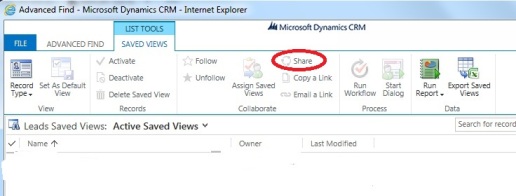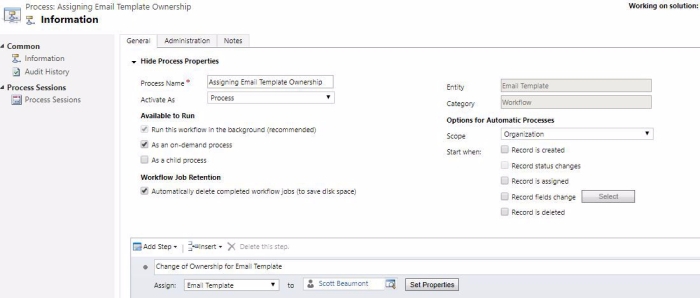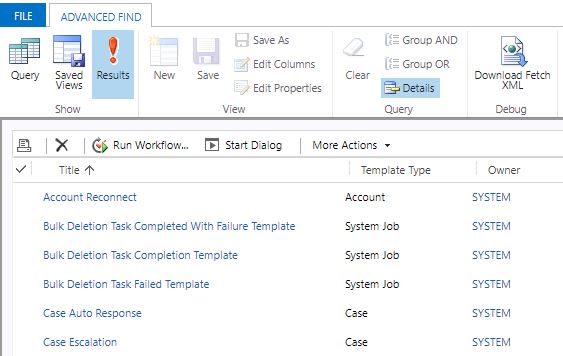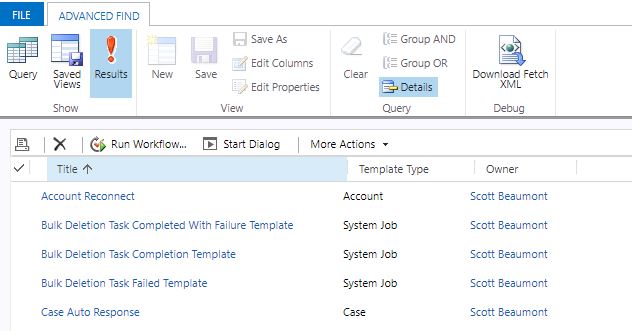If you’re attempting to insert an email template and you’re unable to view an email template you have created, I would suggest checking two things:
1. Ownership of the template.
If the template is owned by a user or team in a different business unit to the individual who would want to use the template, then the ownership would need to be changed to an owner who shares the same Business Unit. I would advise creating a team with the appropriate Business Unit, adding the users who need to view the template to that team and assigning ownership of that template to the team you have created. Unfortunately, you can’t assign templates when changing ownership – this will have to be done via workflow. You can see how to do this in my previous blog post
here.
2. To/Regarding field are populated.
The ‘To’ field will need to be populated in order to retrieve templates and the regarding field will need to be populated with the specific component you’re looking for.
For example: If you have created a template for a Lead, you have to populate the regarding field with a Lead record, then you will see the templates for the Lead. Note – to use the Insert Template option, the ‘to’ field will need to be populated as a minimum requirement.
As you can see, I have selected a recipient, but I haven’t populated the Regarding field – only these templates are available. Note – these templates are available as they’re Global templates and Adventure Works is an Account.
If I now populate the regarding field and select Insert Template, firstly I will be given this option:
I will select Adrian Dumitrascu, the Regarding Object (being the Lead) and then select. (If I selected Adventure Works, I would see the Account Templates)
Now, I will be given the option of selecting Lead templates: